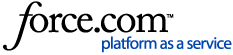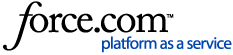In this article, we’ll explain everything you need to know about how to set up, manage, and organize your reMarkable using the my.remarkable.com website.
When you first receive your paper tablet, you can create an account at my.remarkable.com and pair your reMarkable with our cloud service. Learn how to set up a new reMarkable account here.
Once you’ve set up your paper tablet, you can activate Connect on your device and enjoy unlimited cloud storage, our reMarkable Protection Plan, and more. You’ll be able to manage your subscription at my.remarkable.com at any time.
You can also set up our Read on reMarkable feature to send Word and PowerPoint documents and web articles to your device, and import files using only your web browser.
Having trouble signing in?
If you don’t receive the email, check your spam folder, to make sure it has not been filtered. If you haven’t received the email, that is an indication that you either used a different email address when first signing up, or actually used Facebook or Google for authentication.
See the step-by-step instructions on how to set up your account.
If you are certain you're using the correct email address, you can click the "Forgot password?" link, and reset your password. Simply enter your email address and click Continue. We’ll send you an email with instructions for resetting your password.
Having trouble receiving the one-time code to pair your device?
See this troubleshooting guide if you’re having issues using the one-time code to pair your device with your reMarkable account.
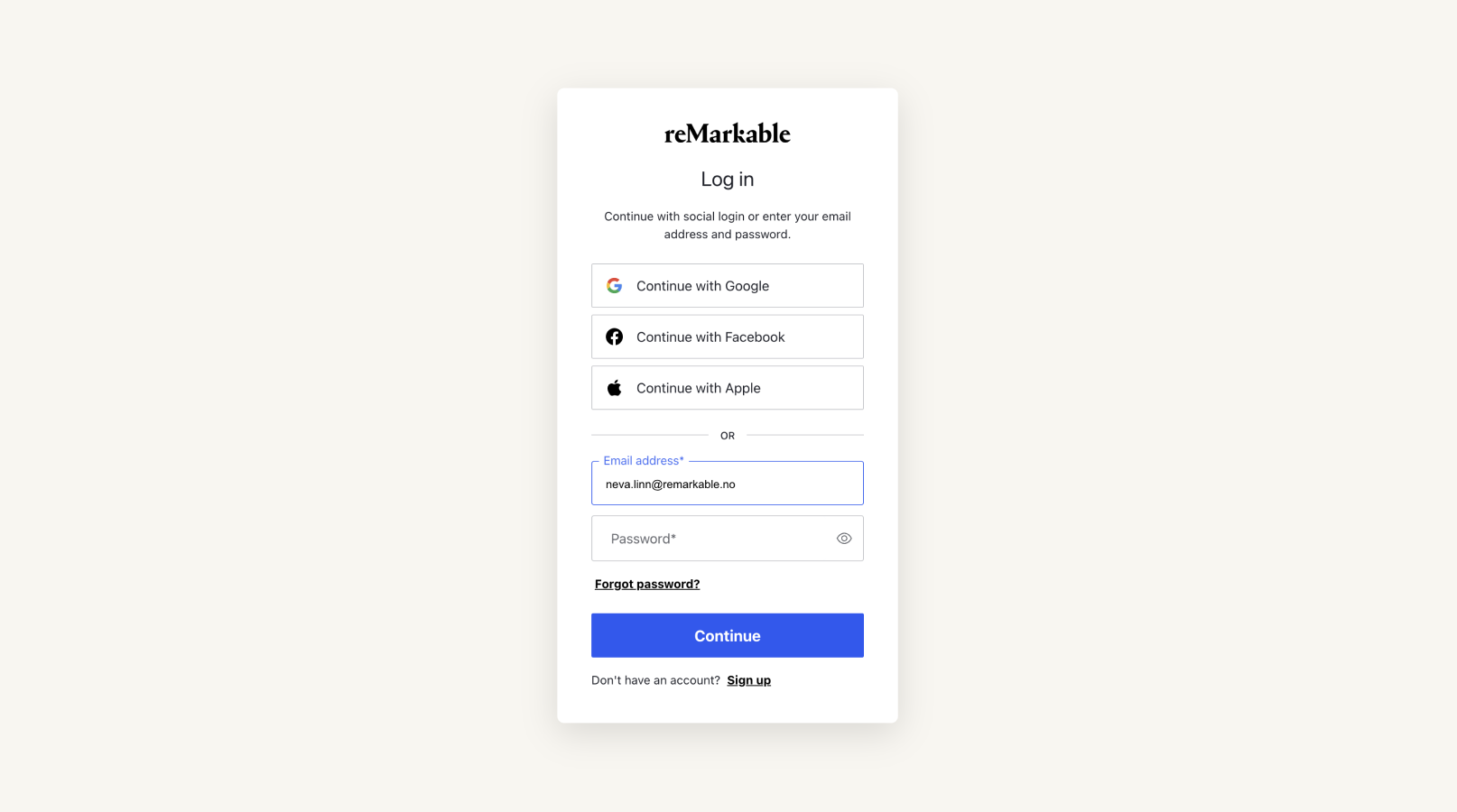
Account settings
Here you can change your password, edit the name and email address used for your account, and view or download your payment history for Connect.
Add contact details
Here's how to change the name used for your account:
- Log in, click on the menu in the upper-left corner, then Account.
- Click Edit and enter your name.
- Click Save.
Account email address
You can change your account email address at my.remarkable.com. Follow these steps:
- Log in, click on the menu in the upper-left corner, then Account.
- To change your email address, click Edit next to your current address.
- Enter your new email address and click Update.
- You’ll be asked to verify your new email address in your inbox.*
*Please note: the link we’ll send to verify your new address is only active for 30 minutes.
Pair a new reMarkable paper tablet
Pairing your paper tablet links it to the reMarkable cloud storage service. This means you can access, sync, and organize your files in our apps, and use our cloud-based features.Pair a new paper tablet by following the steps in this how-to guide. Once you’ve activated your device, you’ll see the options to set up Read on reMarkable and connect our apps.
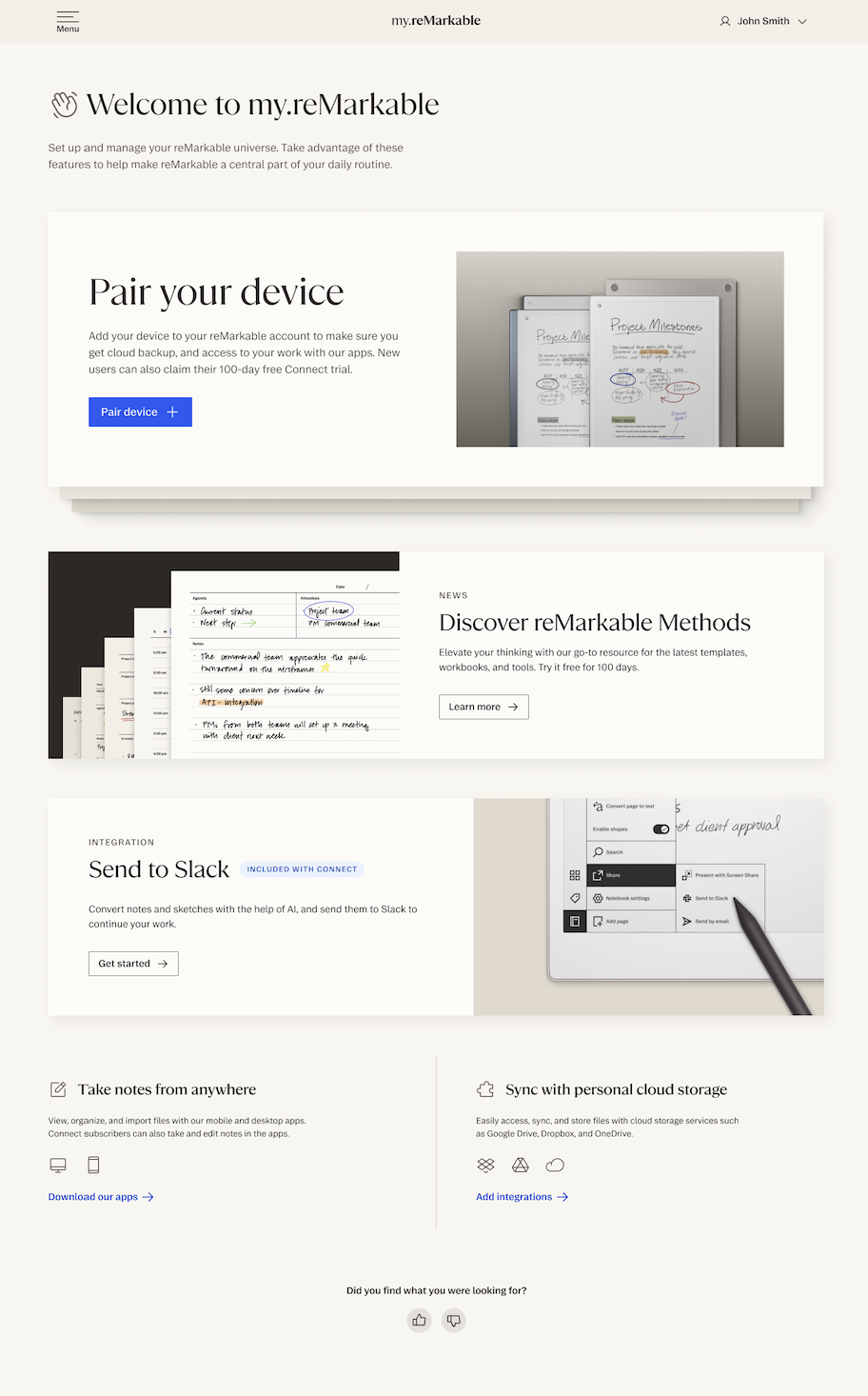
Download our apps
The desktop and mobile apps allow you to easily sync your notebooks, documents, and ebooks across your devices when connected to Wi-Fi. The mobile app "The reMarkable Companion" is available in the App Store and Google Play.
Use the mobile and desktop apps to take notes (with Connect), view and organize your documents on your computer, import files, and take advantage of our Screen Share feature to present ideas live from your paper tablet.
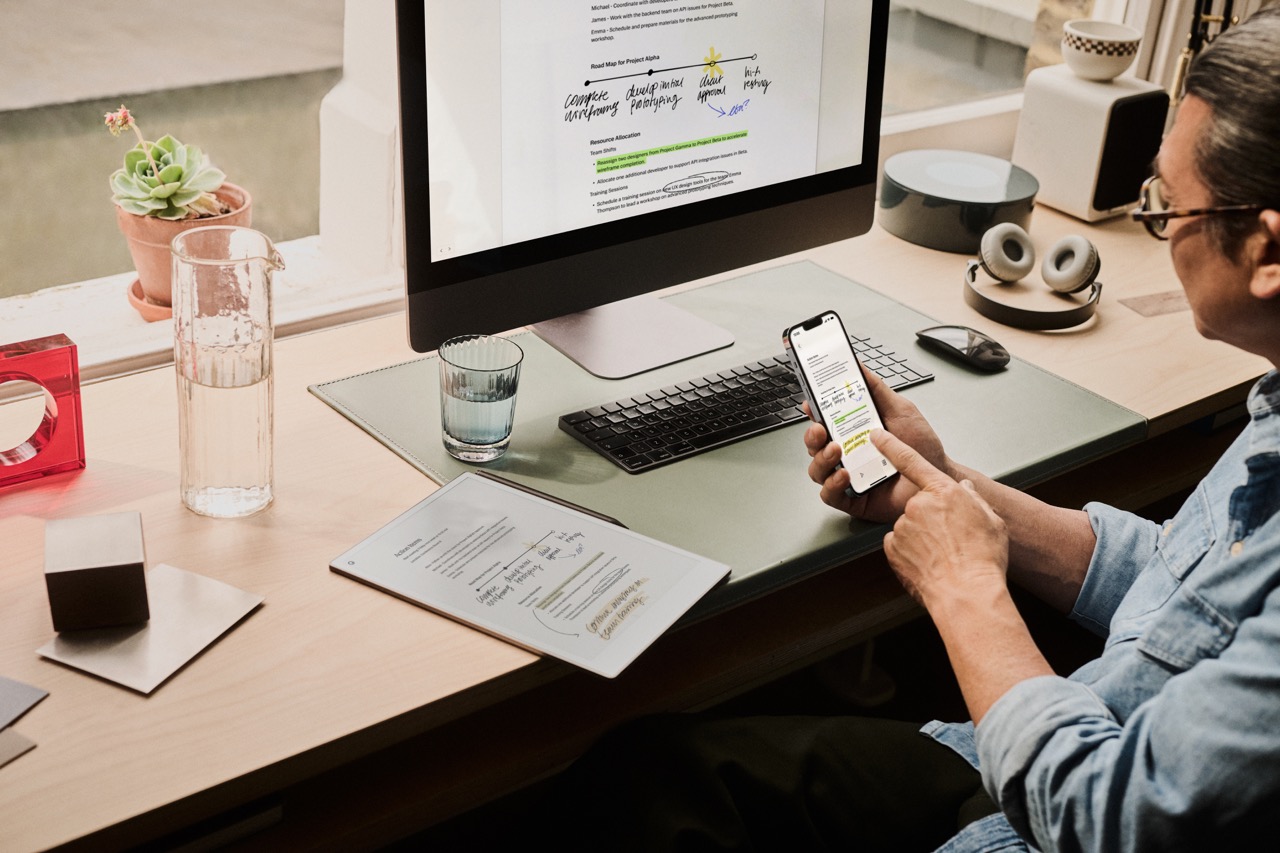
Set up Read on reMarkable
Send any web page, Microsoft Word document, or PowerPoint presentation to your paper tablet using Read on reMarkable.
Use the browser extension to send articles as PDFs or in a simplified text format to your device. You can also send Word and PowerPoint documents using our add-ins for Microsoft Office.
Once you’ve sent content to your reMarkable paper tablet, you can review, annotate, and focus on the task you’re working on without distractions.
Save web articles for later and build a reading list that you can go back to when you have time.
Learn more about our Read on reMarkable browser extension and Microsoft Office add-ins.
Integrate your Google Drive, Dropbox, or OneDrive accounts
Integrate the most popular cloud storage services with your digital notebook with Integrations. Browse stored files, copy them to your device, and upload notes and documents directly to your Google Drive, Dropbox, or OneDrive accounts from your paper tablet. Read more about Integrations here.
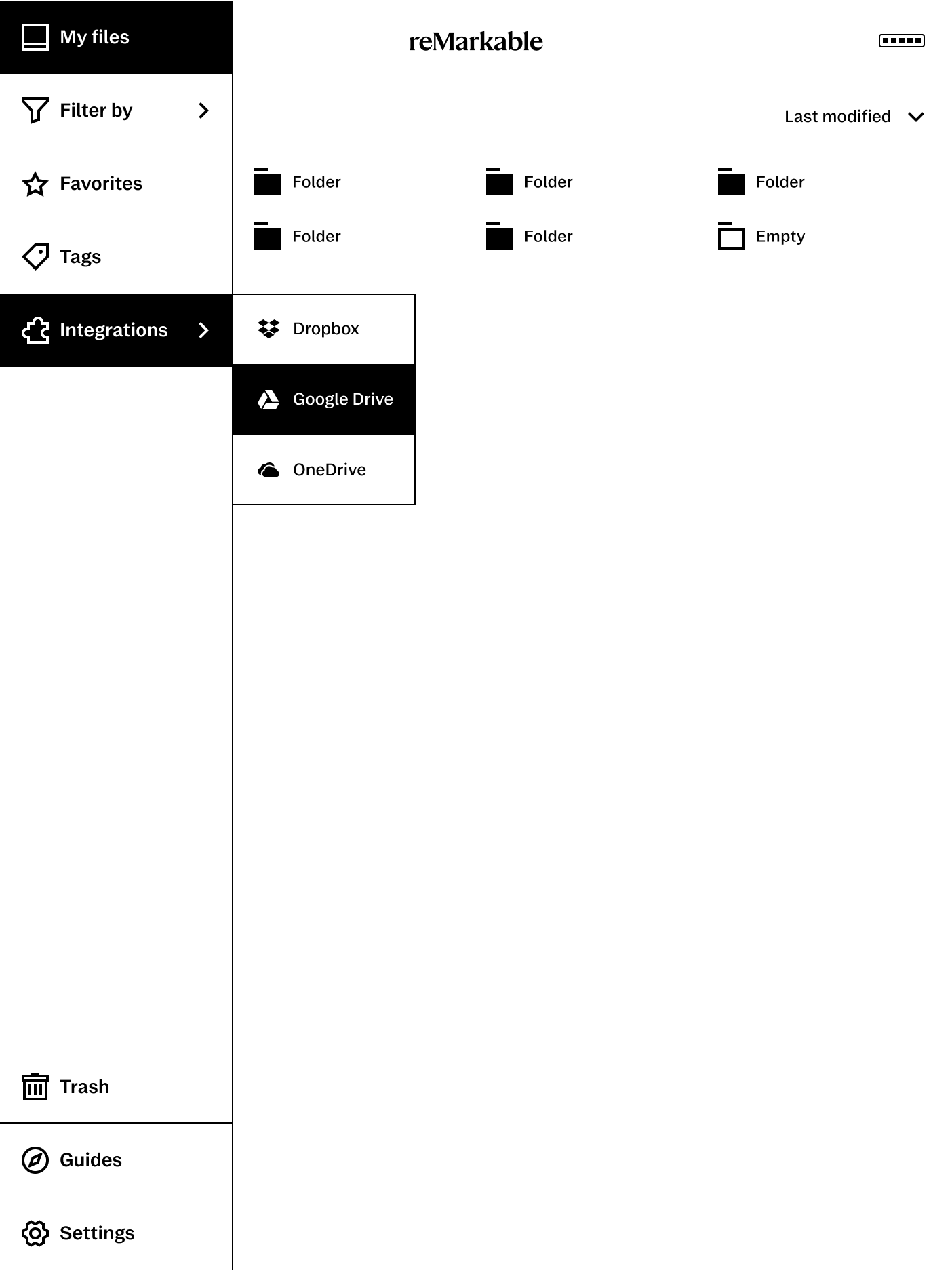
Manage your Connect subscription
Activate your subscription or free trial, keep track of your billing information, choose monthly or annual billing, and view your payment card details at my.remarkable.com. After logging in to your account, select Subscription in the menu in the upper-left corner to view your subscription information.
From here you can also change or cancel your subscription if required.
Import files
At my.remarkable.com you can import files from your web browser to your paper tablet.
If you can’t download or access our apps for any reason, then this is the easiest way to transfer single files to your paper tablet. Importing via your web browser works with all PDFs, EPUBs, JPGs and PNGs files. However, the size limit for files that can be sent is 100 MB. Note that JPG and PNG files will be converted to PDF when imported.
Here’s how to send files to your device:
- Go to my.remarkable.com and log in.
- Click My files.
- Drag and drop the file you want to send to your paper tablet, or click Import to find and select the content you’d like to import to your device.
The content you’ve sent will appear in My files on your paper tablet.
Organizing files and folders
To move, rename, or delete files, click the menu in the upper-left corner at my.remarkable.com, and then click My files. Here you'll find a list of your documents and folders. Click a file to select it, then click Rename, Move, or Move to trash.