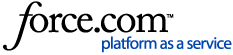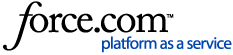If your reMarkable paper tablet can’t connect to Wi-Fi, try the steps below to troubleshoot the issue.
Basic Troubleshooting Steps
- Restart your devices
Turn off your router and reMarkable, then turn them back on. - Double-check your network details
Make sure you’ve selected the correct Wi-Fi name (SSID) and entered the password correctly. - Try a mobile hotspot
Connect your reMarkable to your phone’s mobile hotspot to test if the issue is with your home network. - Switch Wi-Fi frequency
Try changing your router’s frequency from 5 GHz to 2.4 GHz, or vice versa. - Update router firmware
Make sure your router’s software is up-to-date. Check your router manual for guidance.
Advanced Network Settings
- Wi-Fi name & password
Avoid using special characters (like ä, ñ, etc.) in your network name or password. - Wi-Fi channel
Try changing your router’s Wi-Fi channel (check your router settings for this option). - Network security
Set your router’s security to WPA2. If already set, try other available options to see what works.
Note: Your reMarkable paper tablet is limited to the characters you can find on the on-screen keyboard on your device. If your Wi-Fi network requires special characters that aren’t on the on-screen keyboard, you’ll unfortunately have to change the Wi-Fi password in order to connect.
Connecting to an Enterprise Network
If you're trying to connect to a corporate or university Wi-Fi, use the following settings:
- EAP method: PEAP
- CA certificate: Off
- Phase 2 authentication: MSCHAPV2
- Identity: Enter your username
- Anonymous identity: Leave blank
- Password: Enter your password
Connecting to Mobile Hotspot
If your reMarkable can’t connect—or has an unstable connection—to your iPhone’s personal hotspot, especially on newer iPhone models, try the following solution:
Step-by-Step Fix for iPhone
- Open Settings on your iPhone
- Tap Personal Hotspot
- Enable the setting Maximize Compatibility
The "Maximize Compatibility" feature adjusts the hotspot connection to a standard that works better with some devices, including reMarkable.
Step-by-Step Fix for Android
- Go into Settings (usually the gear icon on your home screen)
- Tap on Hotspot and Tethering and enable the Wi-Fi hotspot
- Tap on Configure Mobile Hotspot and go to Show advanced options
- Select Use 5Ghz band when available and select Save
You should be able to see a difference in performance on your device connected to your hotspot.
Connecting to Unsupported Networks
reMarkable devices cannot connect to “Captive Portal” networks. These are networks that require the user to log in or authenticate using a web browser. These kinds of networks are commonly used in hotels and airports, and all other kinds of free Wi-Fi networks.
Certificate Login
reMarkable devices cannot connect to networks that require the user to install a certificate on their device.
Other Wi-Fi Issues
- Having trouble with one-time codes? Get help here.
- Problems with cloud connection or syncing files? See this article.
The on-screen keyboard doesn’t appear when you’re trying to type in the Wi-Fi passcode? Press the line next to ‘Enter password’ to bring up the keyboard.
Still not working?
If the steps above didn’t solve the issue, contact our support team so we can help.