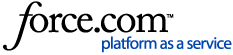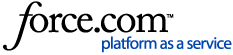Supported ebooks
- Supported format: reMarkable supports ebooks in the EPUB format.
- DRM limitations: Ebooks with Digital Rights Management (DRM) cannot be opened.
- Kindle books are not compatible and cannot be read directly on reMarkable.
Importing Ebooks
You can easily import ebooks (epub) with our desktop or mobile apps, or by using my.reMarkable.com. You can see our guide Import and continue for detailed help on importing documents to your reMarkable.
Navigating ebooks
Use page overview
- Tap Page overview in the top menu to see all pages in the ebook.
- Tap a page to jump to it.
- Tap Back in the top left to return to the previous view.
Turn pages
- Swipe left or right to move between pages.
Go to a specific page
- Open Page overview, then tap Go to page.
- Enter the page number to jump directly to that page.
Quick Browse
- Quickly scroll through your ebook with Quick browse, available from software version 2.9.
- Update your software if you don’t see this feature.
Add note pages to Ebooks
You can insert blank note pages for annotation within an ebook.
Add a Note Page after the current page
- Tap the Document settings icon in the toolbar.
- Tap Add note page.
- A blank page is added after the current page.
Add a Note Page using Page Overview
- Tap Page overview.
- Tap Add page in the top menu.
- A blank page appears after the selected page.
Delete note pages
Only added note pages can be deleted. Original ebook pages cannot be deleted or moved.
- Tap Page overview in the ebook.
- Long-press the note page you want to remove.
- Tap additional pages to delete multiple if needed.
- Tap Delete and confirm.
Organize your ebooks
- Move ebooks into folders via My files for better organization.
- All ebooks will still appear under the Ebooks filter on your home screen, no matter where they’re stored.
Adjust text settings
You can customize how your ebook looks for a more comfortable reading experience.
Note: Text settings only apply to EPUB files, not PDFs or other formats.
How to change Text Settings
- Open your ebook.
- Tap the Ebook settings icon in toolbar.
- Tap Text settings.
- Adjust:
- Text size
- Font style
- Justification
- Line spacing
- Page margins
Tap Save to close the menu.
Troubleshooting Ebook display issues
If your ebook isn’t displaying text properly:
- Open Text settings and try adjusting:
- Justification
- Line spacing
- Page margins
- Text size
If the issue remains, delete the ebook and re-import it using the desktop or mobile app. Still not working? Contact customer support for help.