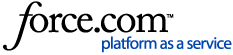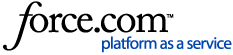If you’re having trouble connecting your reMarkable to the cloud, syncing files to our apps, or converting handwritten notes to text, try the steps found in this article.
When your reMarkable tablet is connected to the cloud, you’ll see a cloud icon in the bottom toolbar, and your files should sync when an internet connection is available.
Without a Connect subscription, you can still use the cloud to sync your documents. However, files will stop syncing to the mobile and desktop apps if they haven’t been opened and synced for more than 50 days.
The most common causes of syncing issues are:
- Outdated software.
- An unstable, weak, or incompatible internet connection.
- A location where Google services are not available.
Ensure your reMarkable paper tablet is on the latest software version
- Tap Menu (☰) in the upper left of your My Files page.
- Go to Settings and then Software
- Tap Check for updates
If you receive an error message (Error checking for updates), please see this troubleshooting guide. If there are multiple tablets paired with your account, please ensure all of them are running the newest software version.
Try connecting to a different network
Connect your device to a mobile hotspot, configured as outlined in the next section:
- Tap Menu (☰)
- Tap Settings and then Wi-Fi
- Connect to your hotspot
Check the status of your connection manually:
- Go to Menu (☰) in the upper left of your My Files page.
- Go to Settings
- Tap Cloud.
- Tap Check sync. This will show you the status of your cloud connection
If your device syncs successfully, the issue may be network-sided.
Adjust your network for optimal connectivity
Wi-Fi
- Make sure your Wi-Fi router's firmware is up-to-date
- Restart both your router and reMarkable device
- Change the network security settings to WPA2, if you haven't already. Try the other available settings too.
- If you are using a VPN service, try disabling the VPN before syncing your device
- Change the Wi-Fi frequency from 5 GHz to 2.4 GHz (or vice versa)
- Change the Wi-Fi channel
- Ensure the network name and password are plain (no special characters such as ä, ñ, ,./<>?;'\:"|[]{}!@#$%^&*()_+-= etc.) or spaces
Android hotspot
- Ensure your hotspot is set to share a 2.4GHz connection if possible.
- Have WPA-2 protection enabled for security.
- Avoid using any special characters in the network name or password.
- If there’s an option to disable Wi-Fi 6, turn it off.
iPhone hotspot
- Toggle on the "Maximize Compatibility" setting.
- Ensure the network name and password have no spaces or characters like ä, ñ, ,./<>?;'\:"|[]{}!@#$%^&*()_+-=. (e.g. Mary's iPhone >> MarysiPhone).
The correct way to perform some of these troubleshooting steps can vary depending on which Wi-Fi router you have. If you’re unsure about how to do any of these steps, then we recommend looking through your router’s manual, or contacting your internet service provider.
Note: If there is a captive portal or a certificate login is required (a separate screen needs to be addressed to connect) that would not be a network the reMarkable can connect to, as there is no way to open that screen in a browser on it.
This could be the case with hotel Wi-Fi networks (that require a room number, or your email address), public networks at cafés cafes, or certain Wi-Fi networks with restricted access.
If connecting to an enterprise network or Eduroam, please see this guide.
Location restrictions
Google services aren’t available in some countries, which may affect you if you’re trying to use features that require a cloud connection (reMarkable uses Google servers).
To see if Google is available in your country, visit google.com. If the page doesn’t load, Google is not available where you are. Unfortunately, this means you won't be able to use cloud services on your reMarkable (Includes all cloud-based features, such as Integrations or Send by email).
Desktop app is not syncing
In case your tablet shows No syncing errors found under Menu > Settings > Cloud > Check sync and is on the latest software version, but the content on it does not match your desktop app, then the syncing issues may be contained to the app only.
To make sure your app is syncing properly, follow these steps:
- Open your desktop app:
- If prompted to update (Windows) please do so.
- If Mac, please check for updates in the App store.
- Click Help > About or Help > What's new to confirm that the app is on the latest version.
- Create a new notebook, folder, or tag as a test.
- On your tablet navigate to Menu > Settings > Cloud > Check sync.
- Check if the newly created item appears on the tablet.
- If not, see if it appears at https://my.remarkable.com/myfiles.
- Ensure that your tablet and desktop app are paired with the same account.
- On your reMarkable paper tablet: Menu > Settings > General > Account.
- In your reMarkable companion apps: Account (a dropdown menu will show which account the app is paired with).
- Connect the PC to a hotspot, outlined as above and test the connection once more.
Mobile app is not syncing
In case your tablet shows No syncing errors found under Menu > Settings > Cloud > Check sync and is on the latest software version, but the content on it does not match your mobile app, then the syncing issues may be contained to the app only.
To make sure your app is syncing properly, please:
- Check for updates in the App Store or Google Play or reinstall the app.
- Restart your phone.
- Unpair your app and pair it anew with the same account your tablet is paired with.*
*You can see which account this is on the tablet under Menu > Settings > General > Account. - Switch to using mobile data on your phone instead of Wi-Fi.