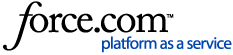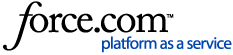In this article, you’ll find information about updating your reMarkable paper tablet, accessories, and the mobile and desktop apps.
How to check for the latest update
Your device is by default set to update automatically, which is recommended to ensure that you always receive the latest performance updates and the newest features.
When your paper tablet has downloaded an update, you’ll see a message in the lower-right corner of the home screen. Tap it to restart your paper tablet and install the latest software.
How to set your paper tablet to download updates automatically
- Tap the menu in the upper-left corner, then Settings.
- Under Software, tap Version.
- Here, you'll be able to turn automatic updates on or off. Your reMarkable is by default set to automatically download and install the latest software.
How to manually check for updates
- Tap the menu in the upper-left corner, then Settings.
- Under Software, tap Version.
- Tap Check for updates. If an update is available, your paper tablet will download it.
- Tap the notification to restart your paper tablet and install the latest software.
Updating the desktop app on Windows
When a new software update is available for the desktop app, you’ll see a notification to update.
You can also download the latest version of the desktop app at my.remarkable.com:
1. Go to my.remarkable.com and log in.
2. Click Devices and apps in the menu in the upper-left corner.
3. Click Desktop app.
4. Click Download the desktop app for Windows.
Updating the desktop app on Mac
If automatic updates are enabled, your app will update automatically.
How to turn on automatic updates:
- On your computer, open the App Store.
- In the menu bar, click App Store > Settings.
- Check the box next to Automatic Updates.
How to update manually:
1. Open the App Store.
2. In the menu on the left, click Updates.
3. Find the reMarkable app and click Update.
If the app isn’t listed, you have the latest version installed on your Mac.
Updating the mobile app on iOS
If automatic updates are enabled, your app will update automatically.
How to turn on automatic updates:
- Open Settings.
- Tap App Store.
- Turn on App Updates.
How to update manually:
- Open the App Store.
- Tap your profile picture in the upper-right corner of the screen.
- Find the reMarkable app, and tap Update.
If the app isn’t listed, you have the latest version installed on your iPhone.
Updating the mobile app on Android
If automatic updates are enabled, your app will update automatically.
How to turn on automatic updates:
- Open Google Play Store.
- Tap your profile icon in the upper-right corner.
- Tap Manage apps & device.
- Tap Manage and find the reMarkable app.
- Tap the app, then the three-dot menu in the upper-right corner.
- Check the box next to Enable auto-update.
How to update manually:
- Open Google Play Store.
- Tap your profile icon in the upper-right corner.
- Tap Manage apps & device.
- Tap Manage and find the reMarkable app.
Tap Update. If Update isn't an available option, you have the latest version of the app installed.
Updating the firmware on Markers for reMarkable Paper Pro
When your paper tablet has downloaded a firmware update for your Marker, you’ll see the message Marker update available in the lower-right corner of the home screen. Tap it to go to Marker settings, then tap the notification to install the firmware.