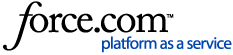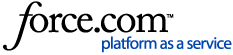Here are some tips on how you can navigate on your reMarkable. Use touch gestures to navigate, edit the files and folders on your paper tablet, work with typed text and more.
Navigating with touch gestures
Visit Using reMarkable for how-to videos and inspiration.
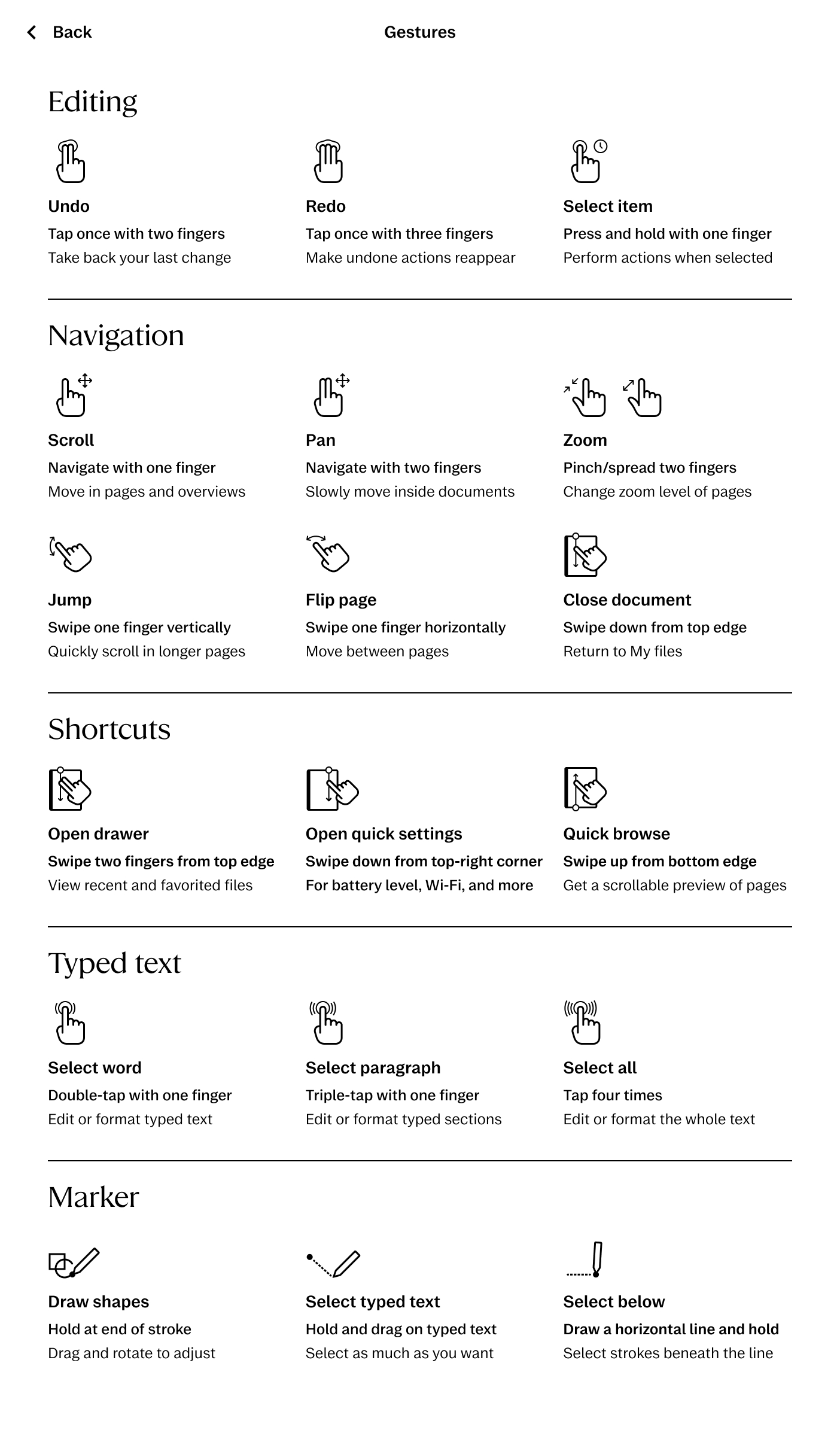
Navigate with Type Folio
If you're using Type Folio, keyboard shortcuts can help you move quickly through:
- My files, page overview, documents, and folders
- Arrow keys to browse
- Space bar to select
- Enter to open
- Alt + W or Ctrl + W to close or go back
Sidebar menu
You’ll find the sidebar menu by tapping the Menu icon in the upper-left corner of the display. It includes:
- My files – Home screen for all your content
- Notebooks, PDFs, Ebooks – Filter files by type
- Favorites – Quick access to starred files
- Tags – View and manage file tags
- Integrations – Connected cloud storage
- Trash – Recently deleted files
- Settings – Manage device preferences
Sorting and viewing your files
You can sort files by:
- Alphabetical
- File size
- File type
- Last modified
To sort files:
- Tap Sort by in the top-right of My files or any folder
- Tap again to switch between ascending or descending order
Choose between grid view or list view, and swipe or use arrow keys to scroll.


Search
Use Search to locate:
- Folders, notebooks, PDFs, or ebooks
- Content within PDFs, ebooks, or your own typed text
Drawer
Swipe down with two fingers from the top of the screen to open the drawer, a quick-access panel for:
- Recent and Favorite files
- Swipe left to scroll
- Tap a file to open it
With Type Folio: Hold Ctrl or Alt, press Tab or Arrow keys to scroll, and release to open.

Zoom and orientation
Change orientation
Switch between portrait and landscape to suit your workflow.
To change orientation:
- Open a file
- Tap Document settings in the toolbar
- Tap Set to portrait/landscape on reMarkable 2 or flip your Paper Pro
*Screen rotation can be enabled or locked to portrait/landscape in the Quick settings of your Paper Pro.
Zoom in and out
- Pinch in to zoom out, pinch out to zoom in
- A zoom indicator appears at the top of the screen
- Tap it to reset view
Note: Use two fingers to pan while zoomed in. Use the Selection tool to copy/paste precisely.
Adjust view (PDFs only)
Resize a PDF for better readability — all pages in that document will adjust.
To use Adjust view:
- Open a PDF
- Tap Document settings
- Tap Adjust view
- Choose Fit to width, height, or custom view
In custom view:
- Pinch and pan,
- Then tap Set.
Quick browse
Swipe up from the bottom of a document to access the quick browse scrollbar.

How it works:
- Drag the cursor left or right to flip through previews
- Lift your finger to open the selected page
- Tap the black dot to return to your starting point
Note: You can also use Page overview to move, duplicate, or delete pages.
Trash

Long-press a file or folder, then tap Delete. (Note: Individual pages skip trash and are permanently deleted without restoration.)
To manage deleted files:
- Tap Trash in the sidebar
- Long-press to Restore or Delete permanently
- Tap Empty Trash to clear all
Settings
Access Settings via Menu > Settings, and manage:
- General – Account, language, software updates
- Wi-Fi – Connect to networks
- Battery – See percentage, enable auto-sleep
- Storage – View space and sync status
- Security – Passcode, personal info, light sleep
- Accessibility – Handedness, font size