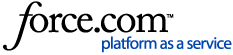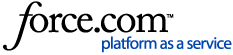In this article, you’ll find information about sending Microsoft Word and PowerPoint documents to your reMarkable tablet.
You can now send Word and PowerPoint documents to your reMarkable tablet, by using our Read on reMarkable feature. Easily transfer documents to your paper tablet and continue your work, free of distractions.
Use the On this page menu to quickly find what you’re looking for.
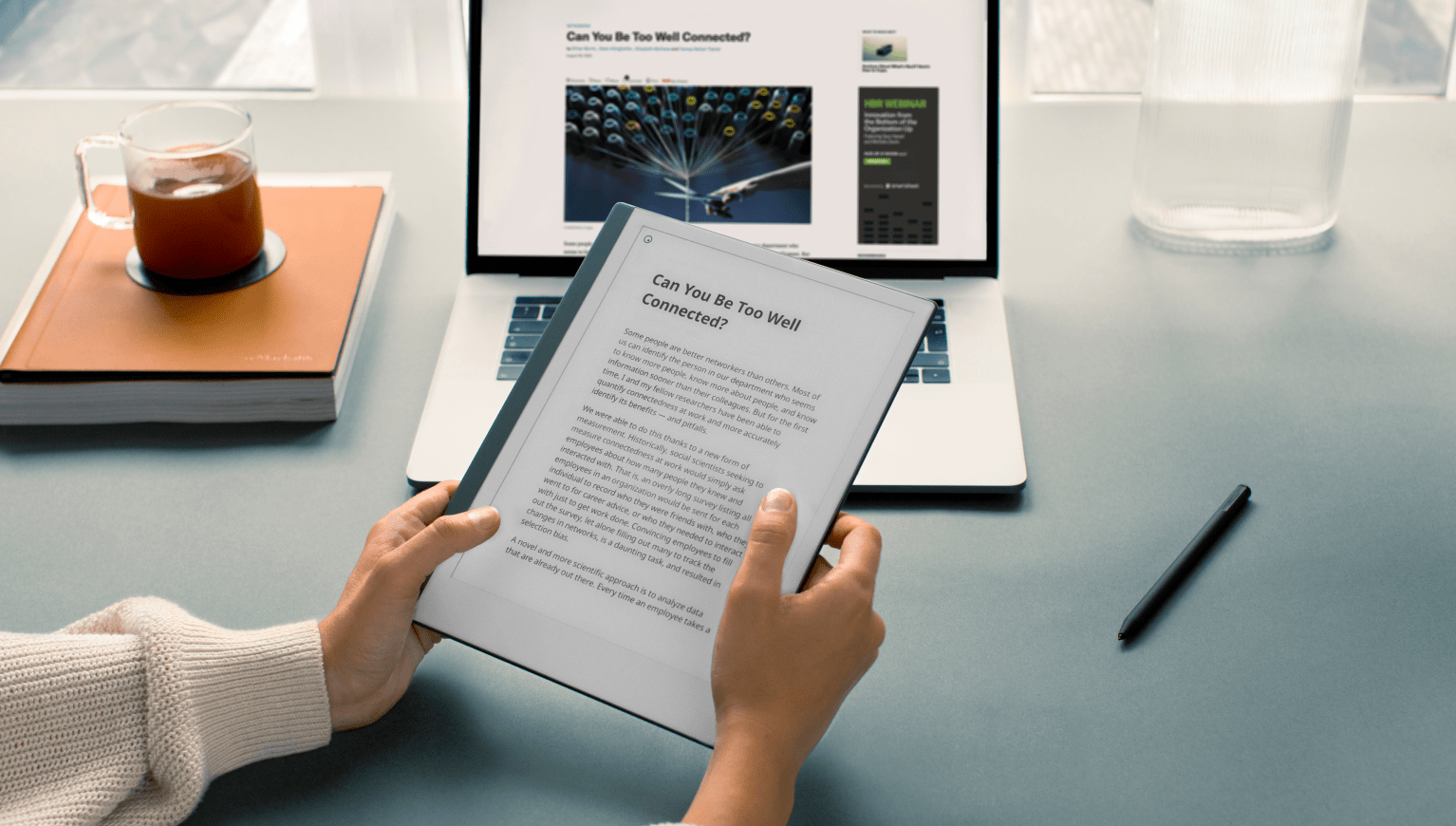
Here’s what you need to get started
- The 64-bit version of a Microsoft Office 365 account
- Microsoft Word or PowerPoint
- A Wi-Fi connection
- Software release 2.11 installed on your reMarkable
- You’ll also need a reMarkable account to use this feature
You can only use Word and PowerPoint with Read on reMarkable, other Office programs are not currently supported. Please note that you need to install the add-in separately to each program.
You can connect your Microsoft 365 account to Read on reMarkable in Word, PowerPoint, or on the web. Documents you send from Word or PowerPoint will be saved as PDFs on your reMarkable tablet.
How to add Read on reMarkable to Word or PowerPoint
1. Open Word or PowerPoint. (Repeat these steps to add it to both programs)
2. Open the toolbar at the top of the window.
3. Click Add-Ins.
4. Click the button that says Office Store or click Store in the menu.
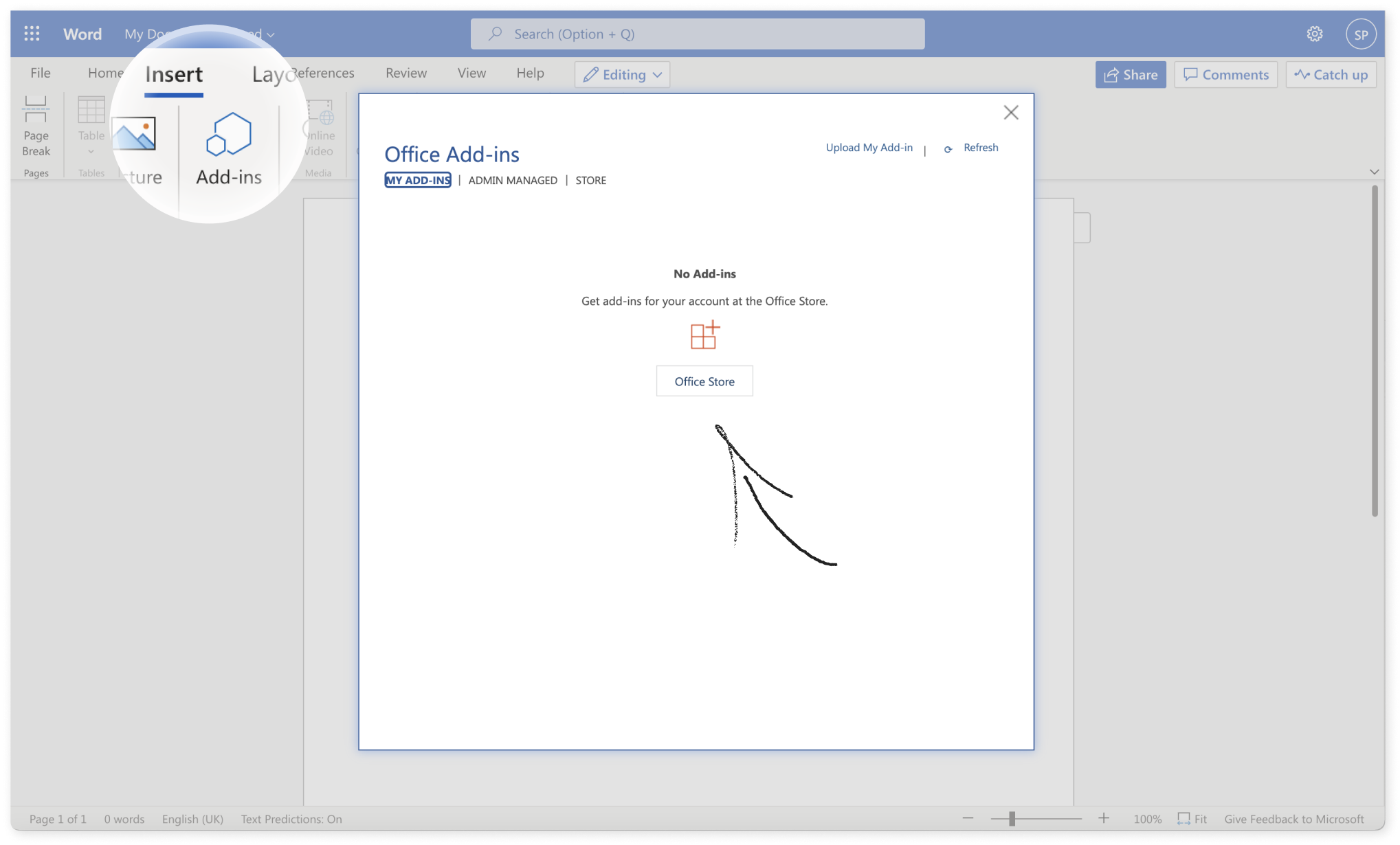
5. Search for "Read on reMarkable" in the Store pane.
6. Click Add.
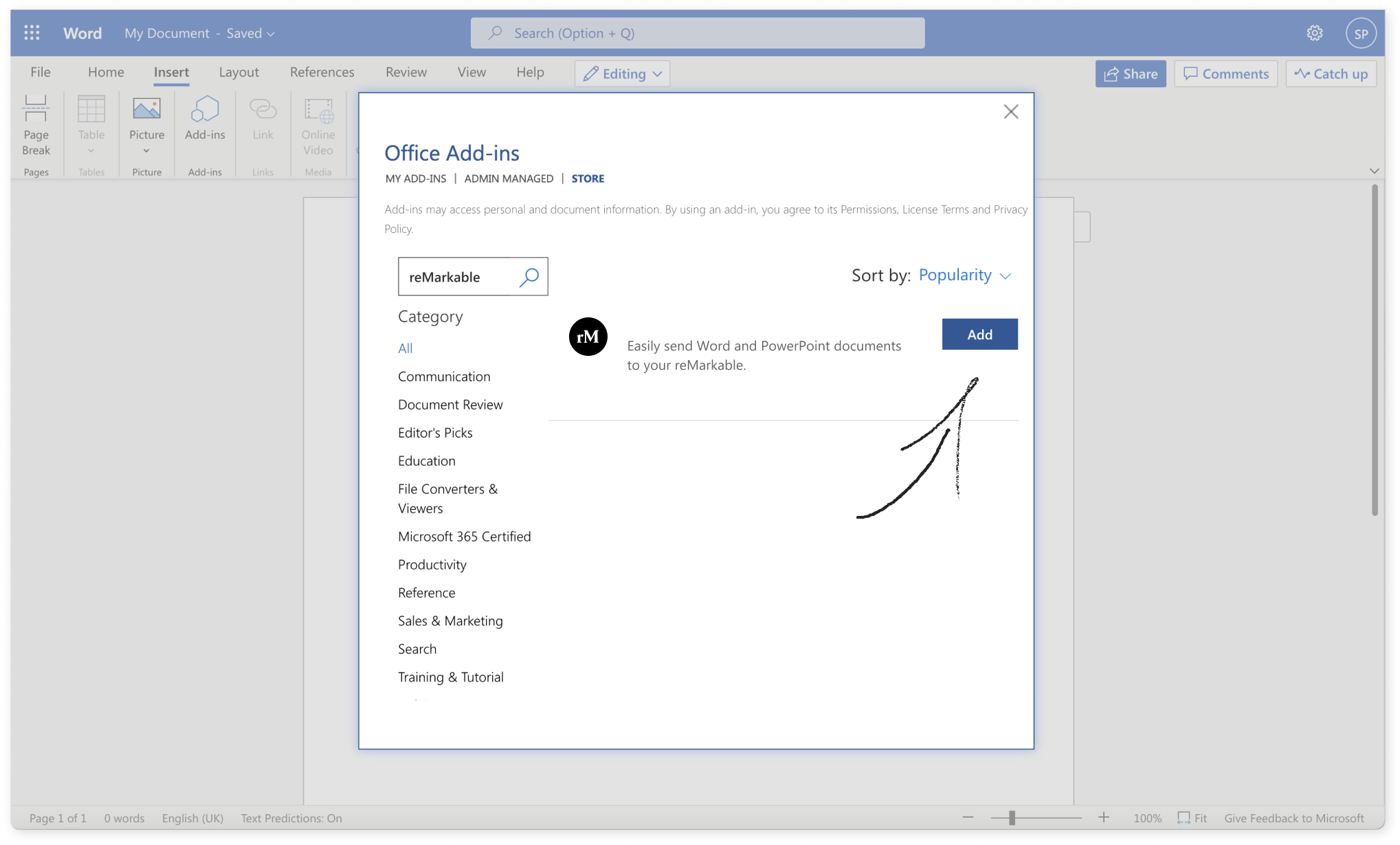
7. Open the toolbar on the top right-hand side.
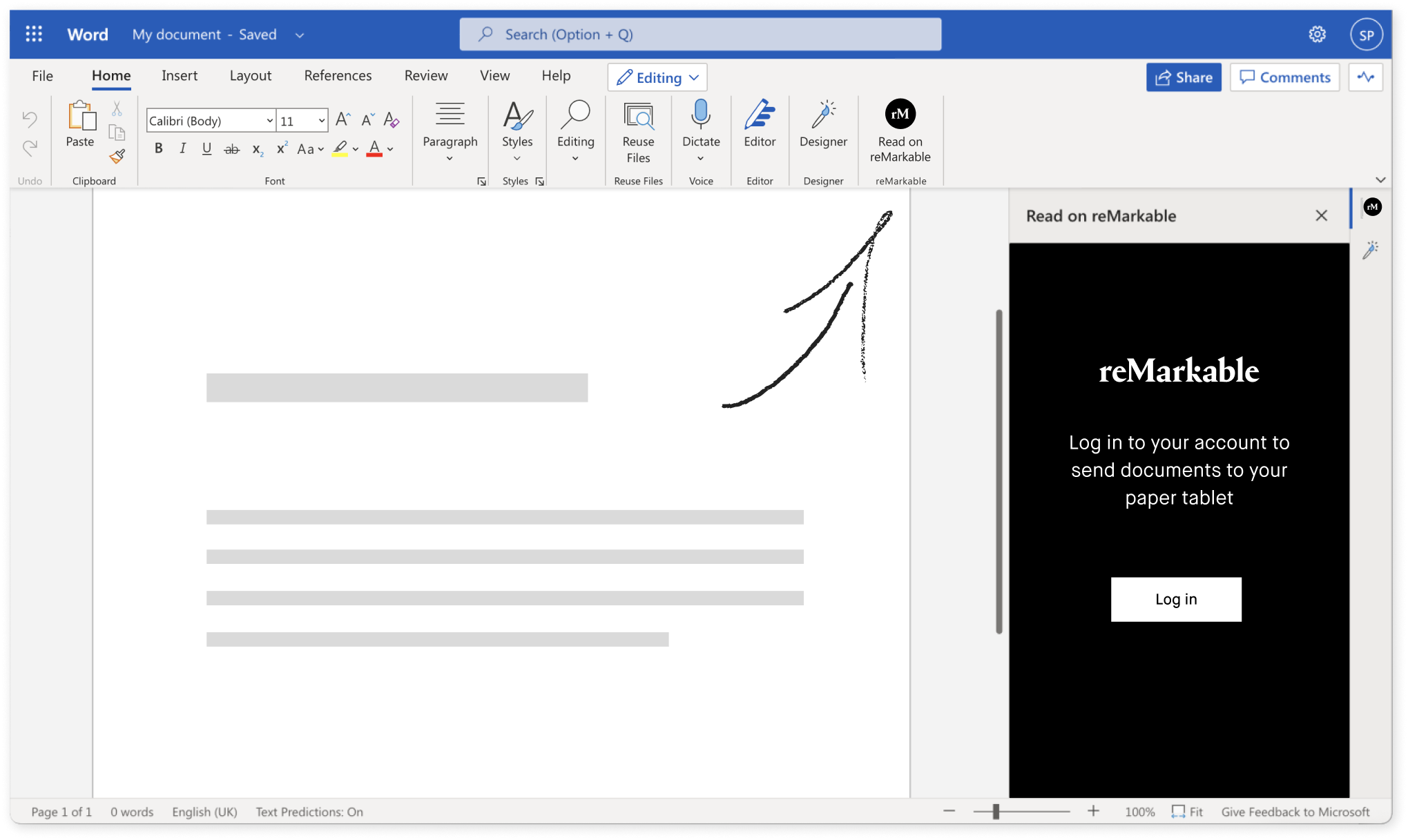
8. Log in with your reMarkable account.
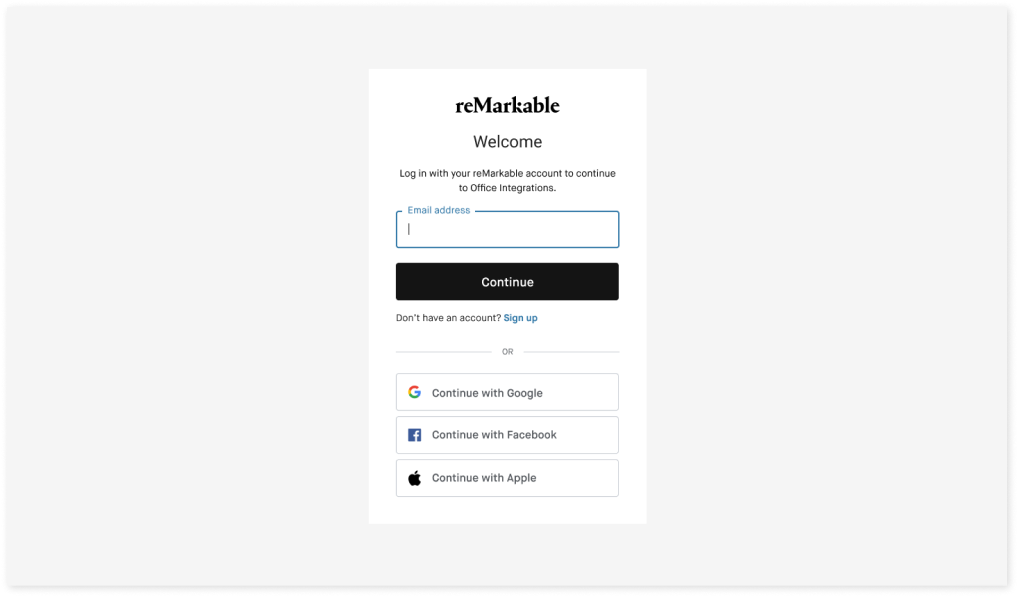
9. The add-in will show up in Word and PowerPoint, under My Add-Ins.
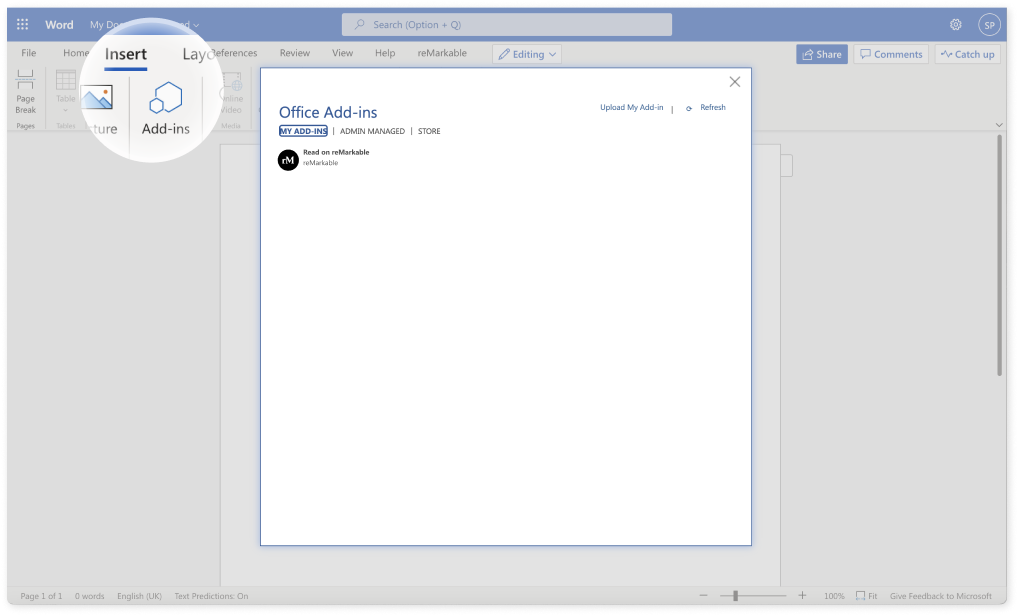
Connect your Microsoft 365 account to Read on reMarkable on the web
- Go to Microsoft AppSource.
- Search for Read on reMarkable.
- Click the button that says Office Store or click Store in the menu.
- Sign in with your Microsoft account.
- Click Continue to install the add-in.
- Once installed, click Open in Word or Open in PowerPoint. If you want to open Word or PowerPoint online, click Try using Office Online.
- You'll now find reMarkable under the Home menu in Word and PowerPoint. Click Home and select Read on reMarkable to sign in to your my.remarkable.com account.
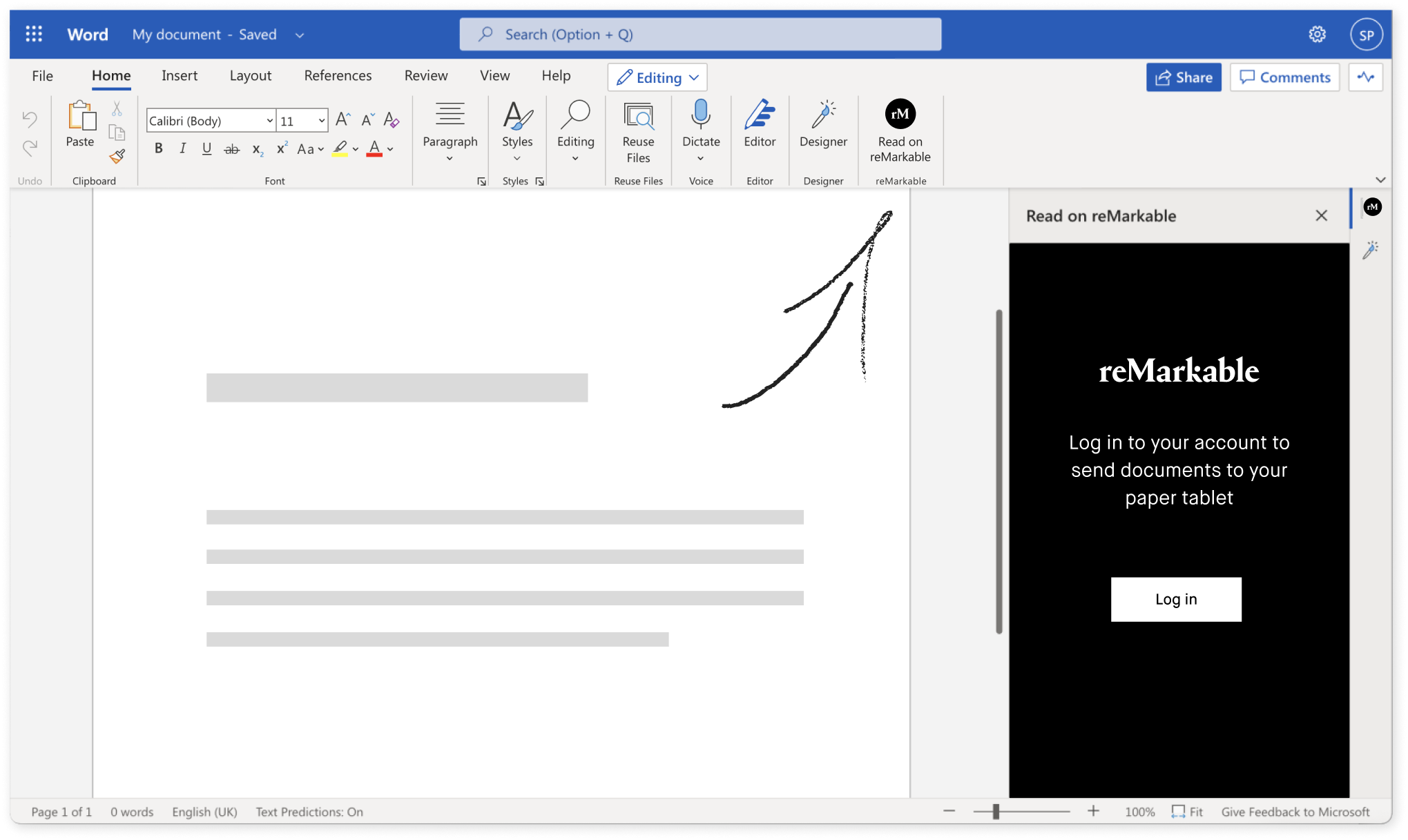
Sending Word and PowerPoint documents to your reMarkable tablet
- Open Word or PowerPoint.
- Click Home, then click reMarkable in the toolbar.
- Choose a file name for your document.
- Click Send. Your document will appear in My files on your reMarkable. Sort your files by Last updated in My files to easily find your document.
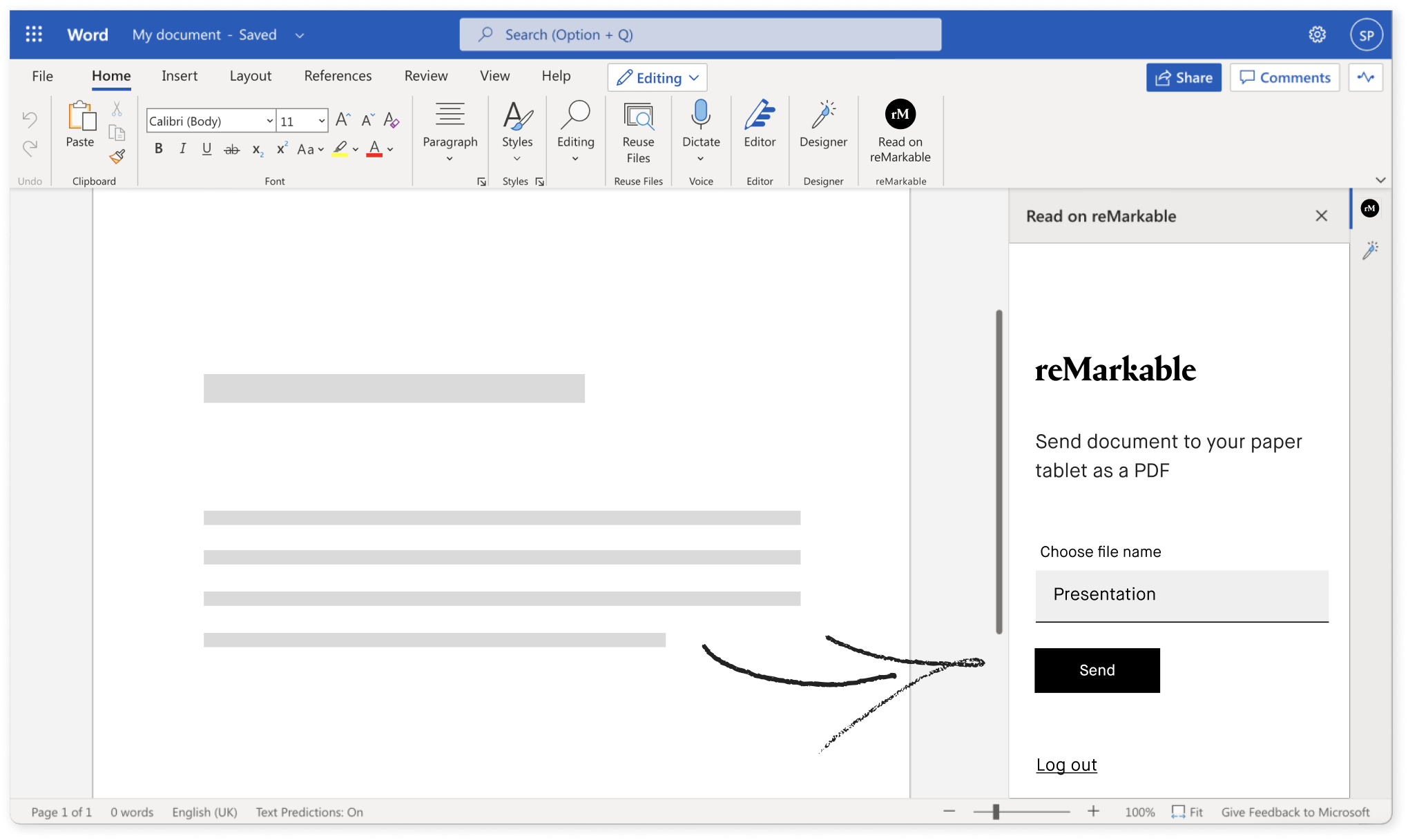
Troubleshooting
If you can’t find the reMarkable icon when you click the Home button in Word or PowerPoint, try clicking the three dots to expand the menu. You should see the reMarkable icon there.
You’ll need an updated version of Microsoft Office to use the add-in. You can find a list of the supported versions of Office here.
Please note that the Read on reMarkable add-in needs to be installed separately in each program.
Read more